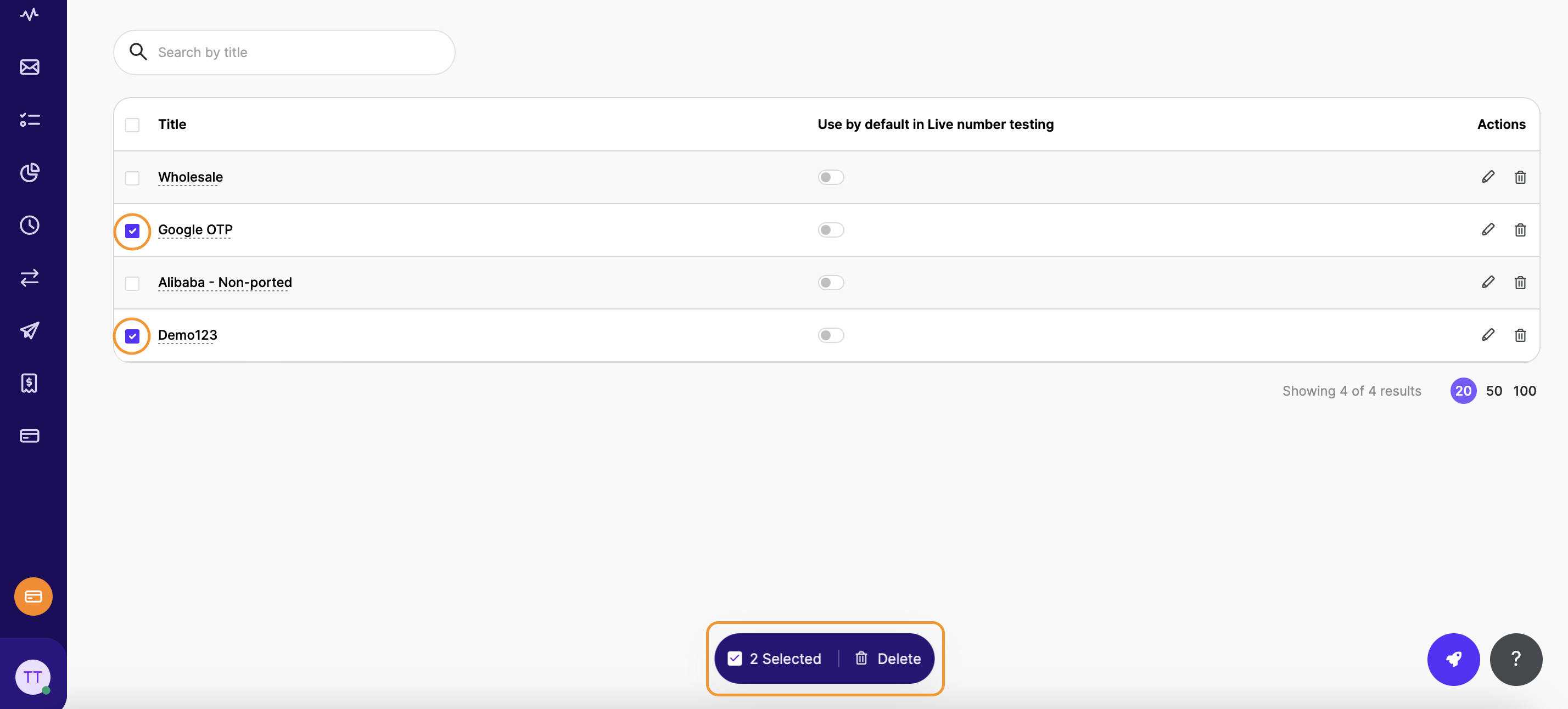Templates
Templates
This menu is used for creating, editing and deleting Content (Sender ID and Text) and Test case templates.
Content Templates
In this section you will see the existing Content templates. By default, your account will have available the most frequently tested content in TelQ Testing Platform. However, you will also have the option to create new templates by pressing on “+ Create content template” or by importing an excel file by pressing on the upload button (as highlighted in the screenshot below):
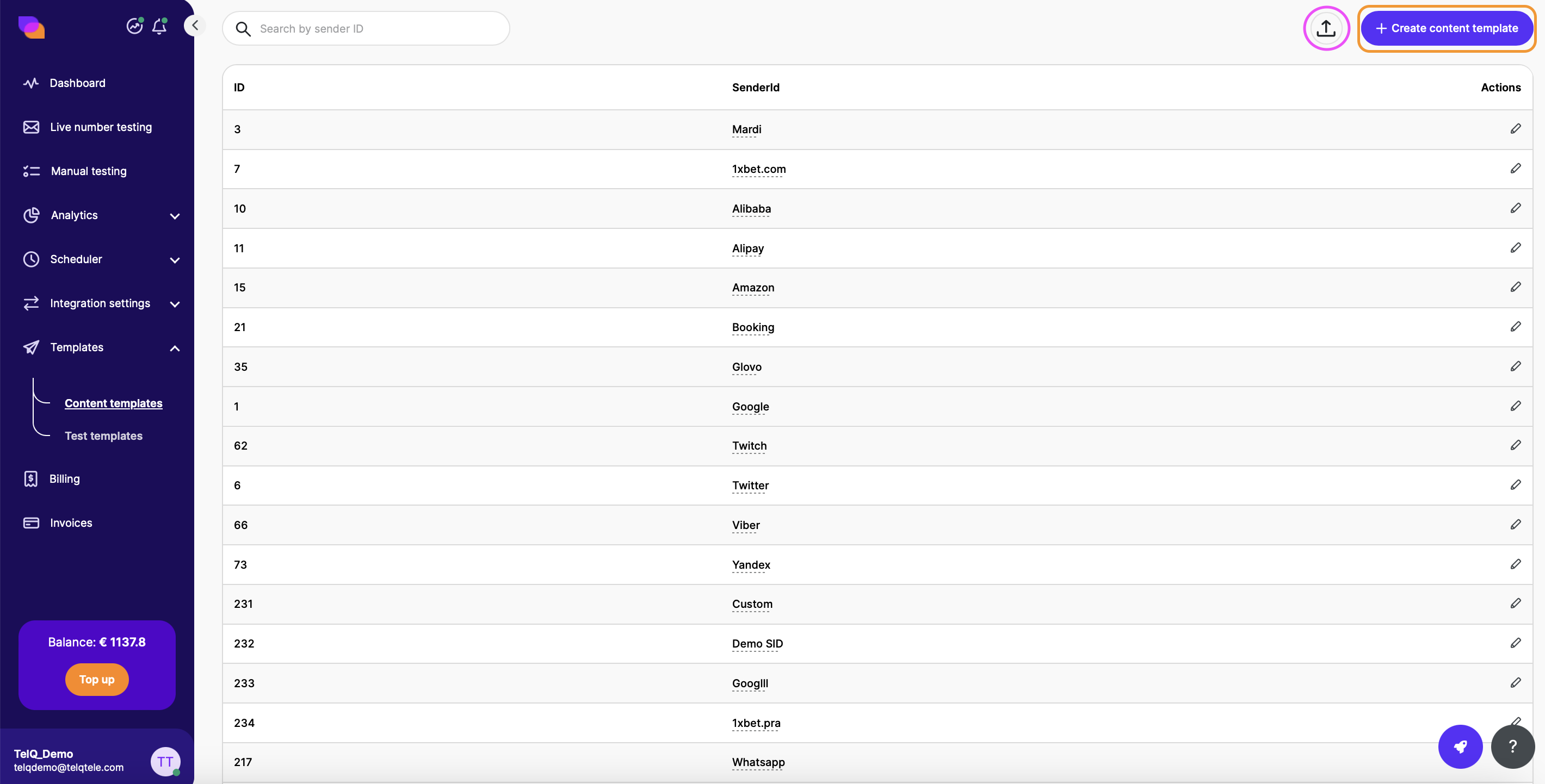
Creating Custom Content Templates
To create your own content template, please click on the “+Create content template” button in the top right corner.
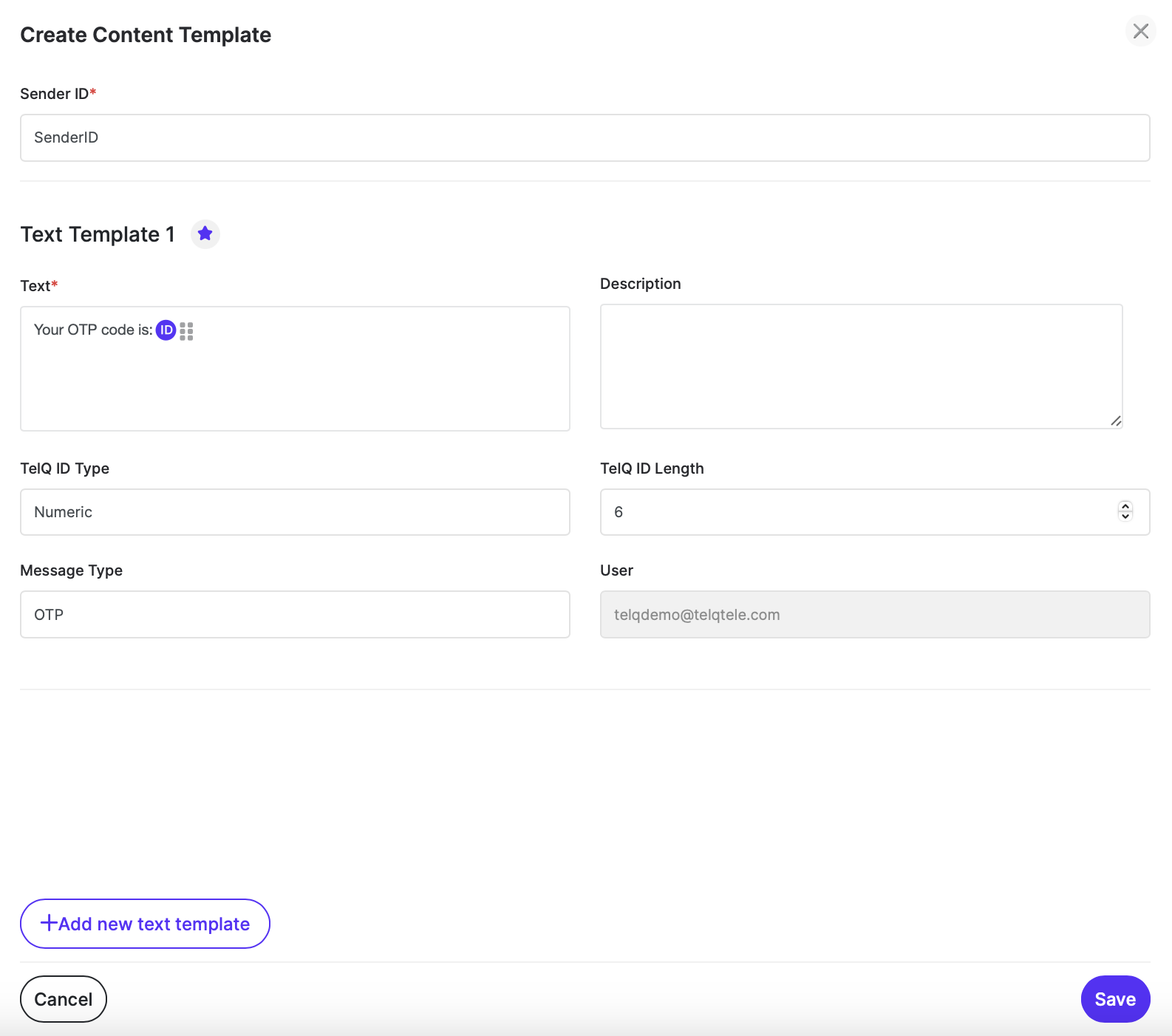
You will need to fill in the Sender ID, Text, select your ID type, case and length as well as placement in the text. You can also write a description for your content and select the message type (OTP, promotional, informational, P2P or Other).
More than 1 text can be linked to a single Sender ID.
Example: you can have the Sender ID Google and add your content to this SID for multiple languages. To keep adding new text, click on the “Add new text template“ button.
Once you have entered all the necessary details, don’t forget to click “Save“!
If you decide to import from an excel file, please make sure to download the example file and fill it in with the required details. Then import it by pressing on “Select or drop file (xlsx)” , select the file and then click Confirm.
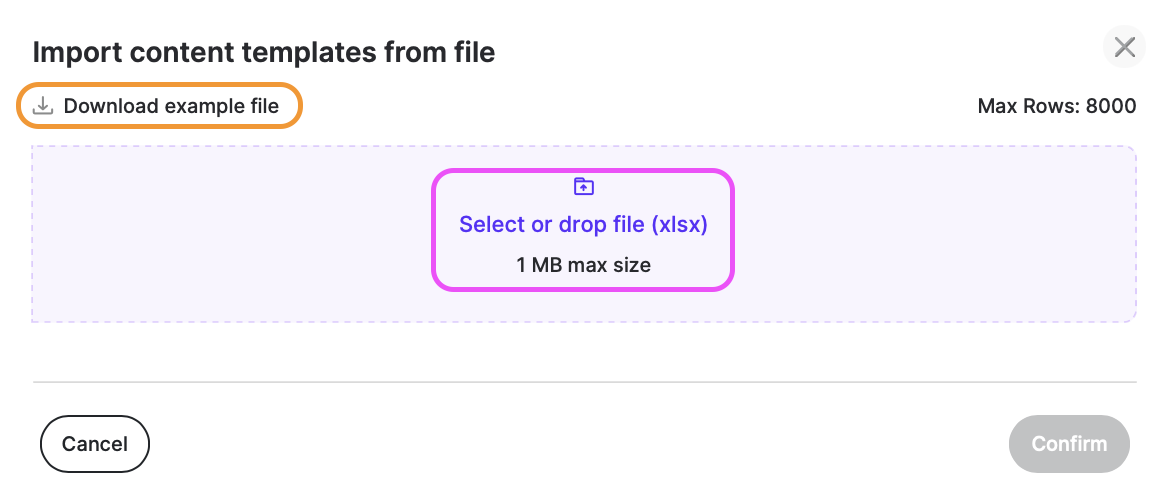
As soon as the import is successfully done, you will see a confirmation in the top right corner with the number of entries imported.
Please note that the default TelQ content templates are not editable. You will, however, be able to edit every custom template that you create or import in excel.
If you want to edit an entry, please click on the edit action button:

Though the default templates cannot be edited or deleted, you can add your own custom text template to the already existing default sender ID. Clicking on the SID in the list will display all the text templates attached to it.
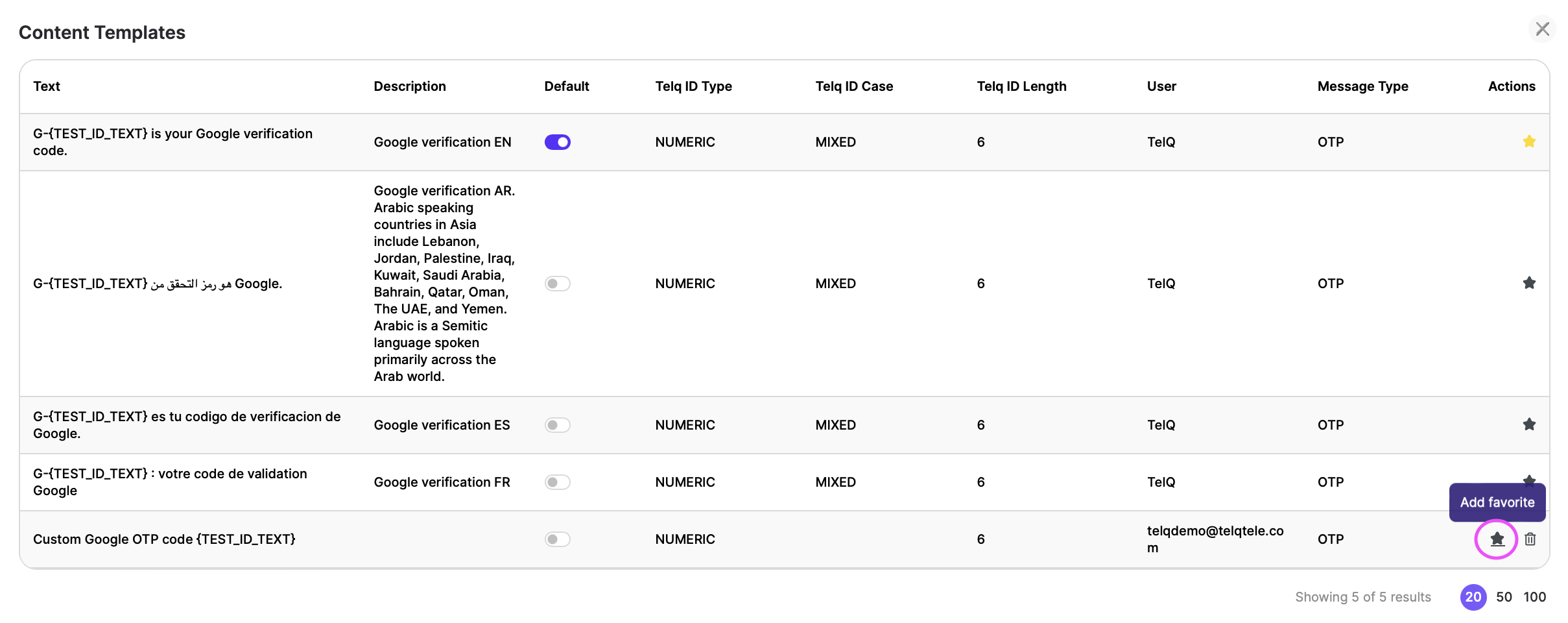
From here, you can mark any template as favorite and delete any non-default content.
Test templates
A Test template is a combination of Content template and/or Destinations and Suppliers. You may create Test templates from Live Number Testing and set them up as default so your entries would always be displayed in this page.
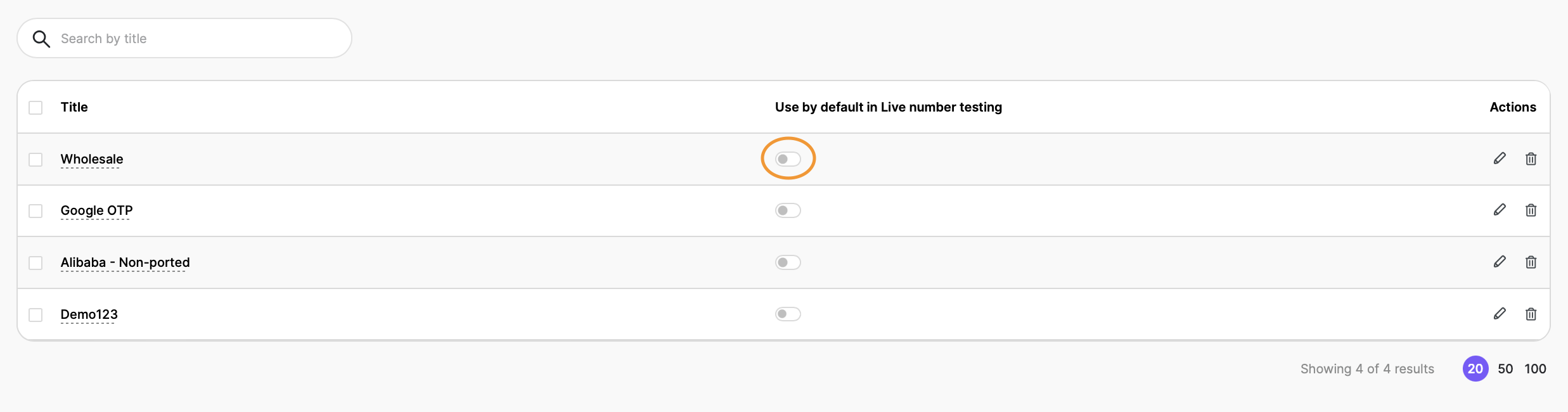
If you enable the “Use by default in Live number testing”, then every time you access Live number testing, the fields will be populated as per your selected content template and the destinations and suppliers from the template preselected (if they are available at that time).
If you want to edit an entry, please click on the edit action button:

If you want to delete an entry, please click on the delete action button:

If you want to delete multiple entries at once, please select those entries and click on the Delete button as highlighted in the screenshot below. If you want to select all the existing entries, please click on the ‘select all’ checkbox next to Title.