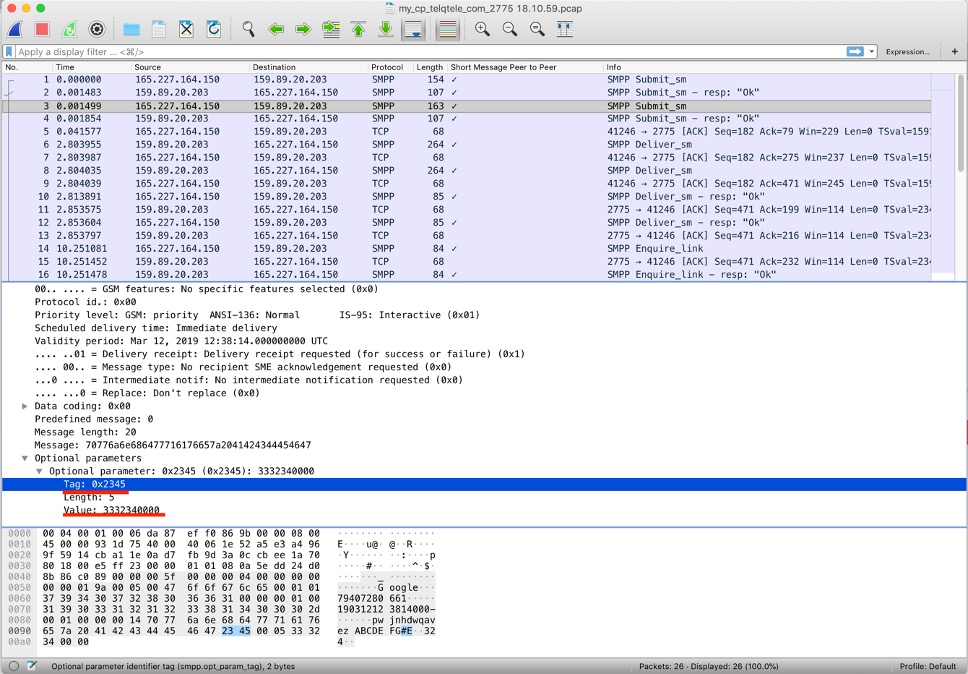Suppliers
Suppliers
In this menu you can see your current suppliers, edit or delete them and create new ones.
If you want to delete all the suppliers, click the checkbox next to the “Title” and then click on the Delete button that appears at the bottom, as shown in the next screenshot:
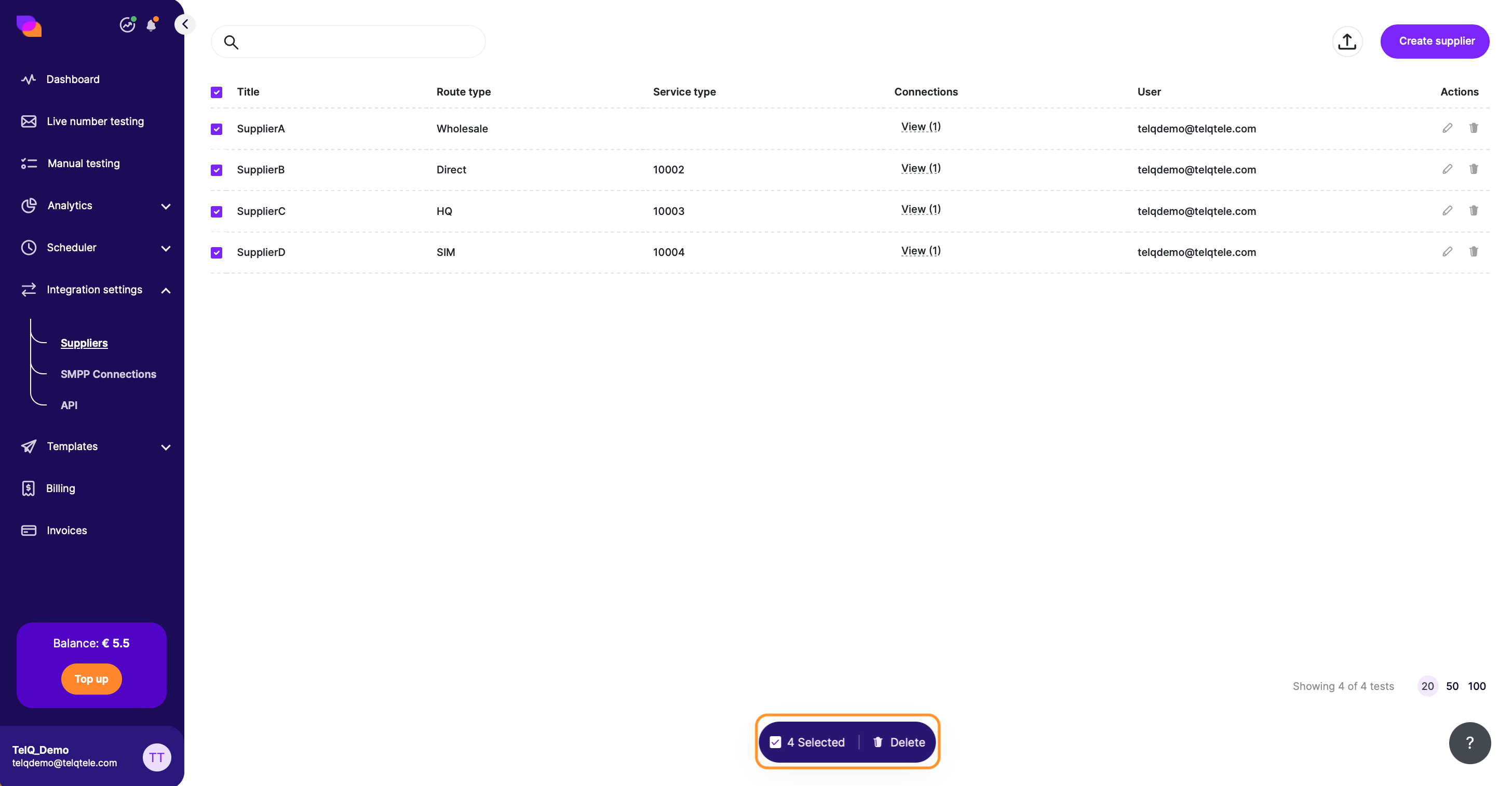
Action button:

is used to Edit a supplier

is used to Delete an individual supplier
Click on “Create” as highlighted below in order to create a new supplier.
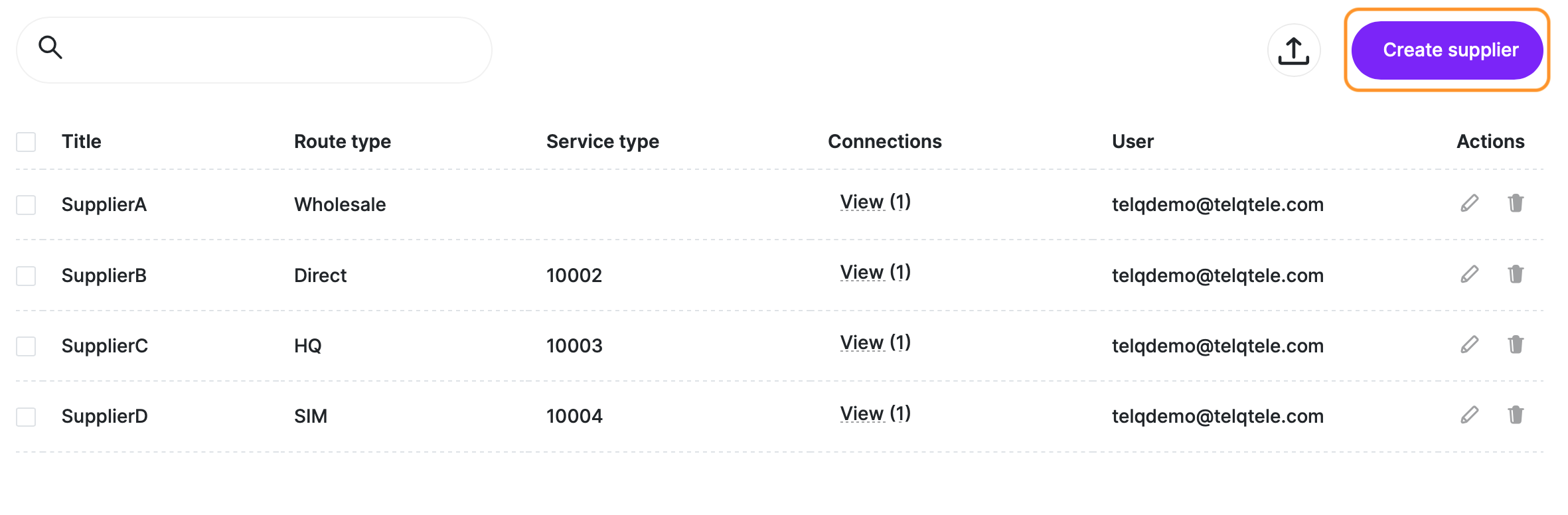
This will open a pop-up where you will have to add the connection and supplier details.
The 1st step is to select or create an SMPP connection. If you already have one created, you can select it from the list.
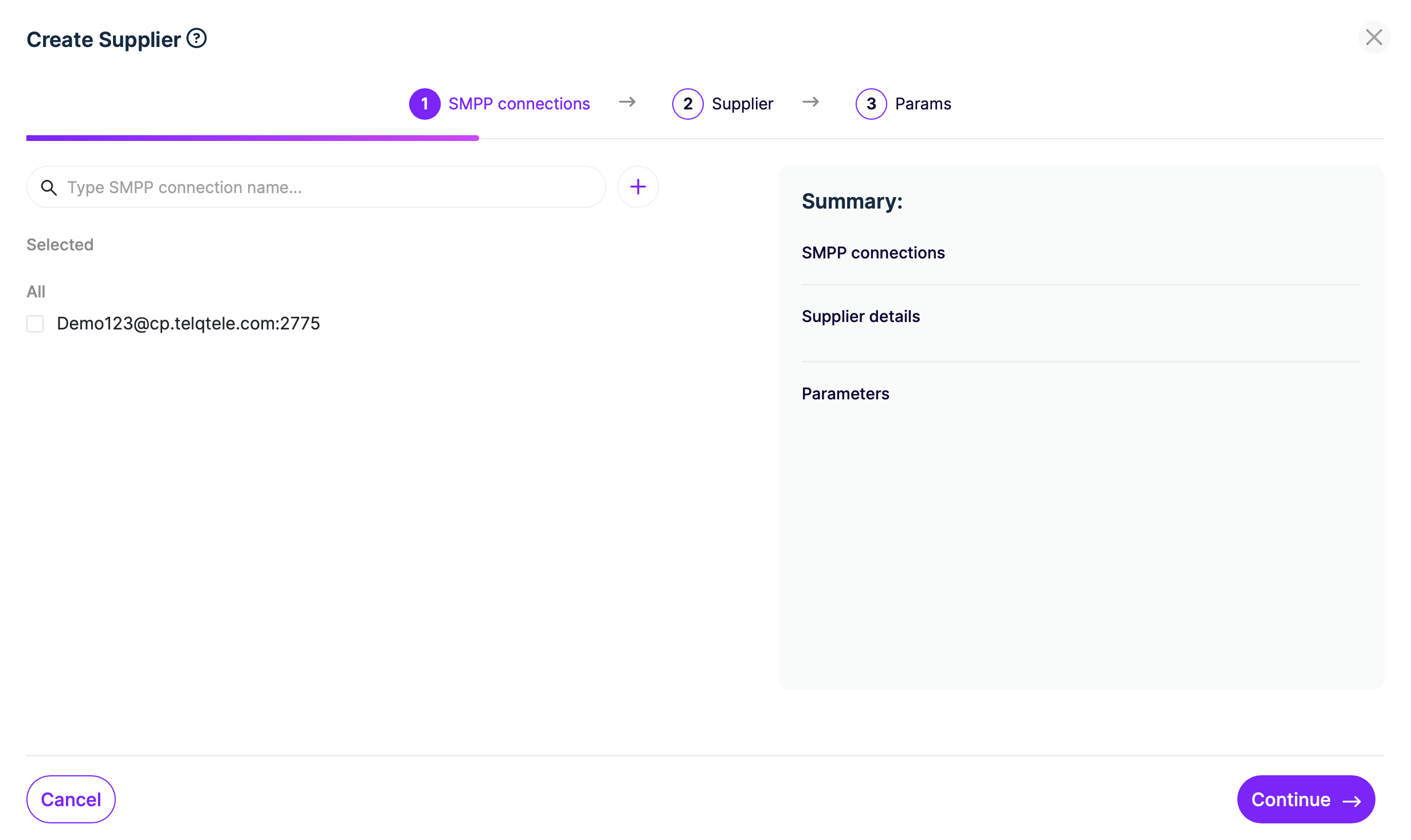
If you do not have an SMPP connection already created, you can click on the + button to create one.
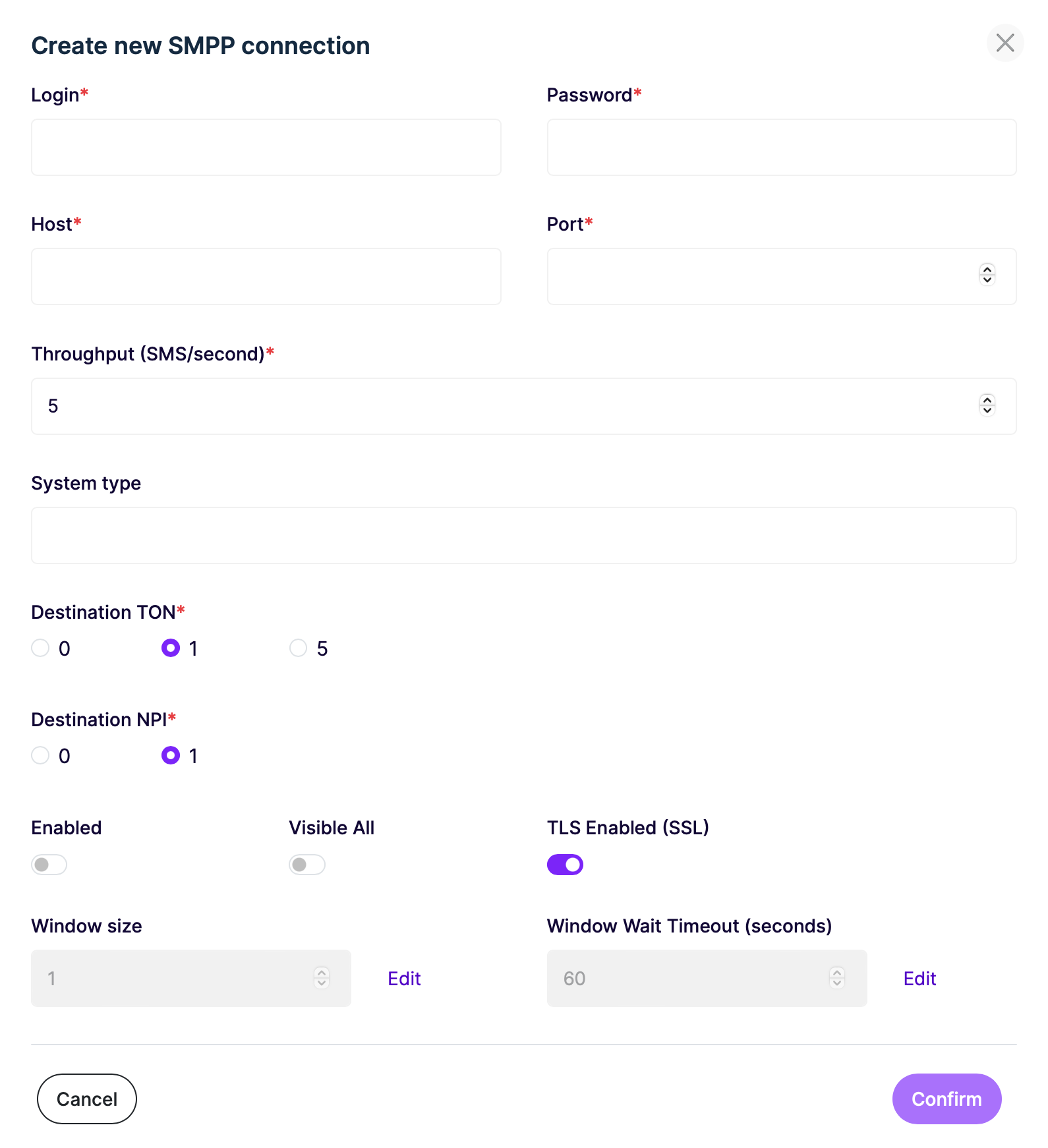
When you select the SMPP connection for your supplier, you can click “Continue“ to move on to step 2.
The 2nd step is to create your supplier.
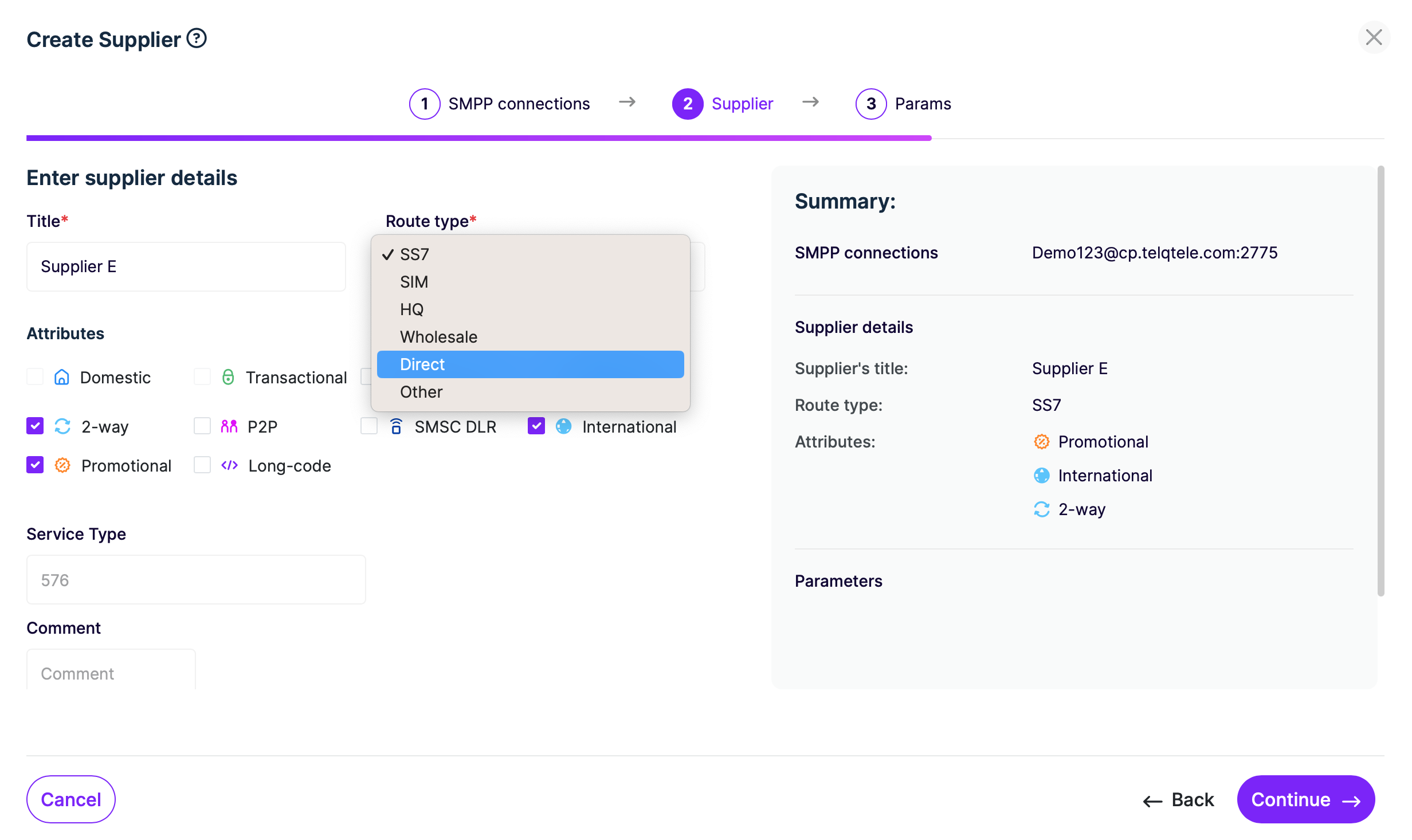
The fields are as explained below:
Title: enter the name/ID/nickname of the supplier. This information will be displayed in Live number testing for Suppliers.
Route type: select one of the following route types: SS7, SIM, HQ, Wholesale, Direct, Other. This information will be displayed in Live number testing for Suppliers.
Attributes: optional values that can help you differentiate your routes based on their features.
Service Type: is an optional parameter used for routing. Enter the unique value of the Service Type that matches the service type you have set up on your own server for this supplier.
Comment: optional value you can add for your own, or your team’s reference.
In the final step, Params, you can add UDH and TLV on supplier level. Please note that these parameters can be added in Live Number Testing on the batch level as well.
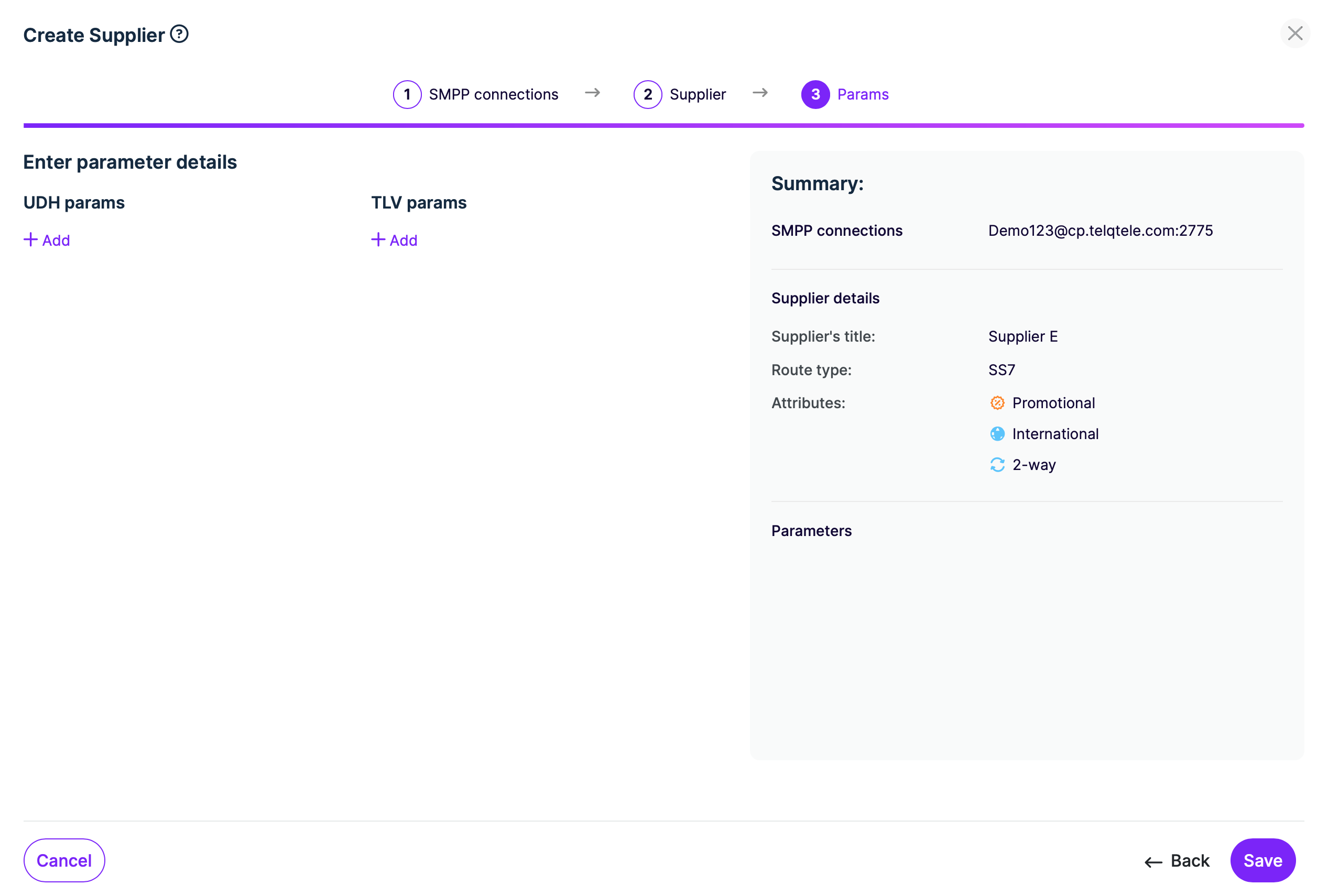
UDH params: is an optional parameter. Set it up here if you want it set up at the supplier level. If you want to use it on a case by case basis, you can always set it up in Settings in Live number testing.
User Data Header (UDH) is a binary structure which may be present at the start of a short message in the Short Message Service in GSM. It does not contain any text, but it specifies how the message should be formatted and processed. UDH can be used to form Concatenated SMS, to enrich the content of the message with colors, text formatting, small pictures and animations and simple music which are used in Enhanced Messaging Service (EMS), to convey port numbers which may cause start of an application in the mobile phone, which is used for Multimedia Messaging Service (MMS) or to indicate using of national language shift tables.
UDH uses space intended for the message payload. The longer the UDH, the less space remains for the message text or other contents.
UDH is split into several Octets as you can see in the example below. While the length is being calculated automatically by TelQ, the other fields have to be filled in by the customer.
Below is an example of how the full UDH 06080400010201 has to be split in order to send it through our system.
06: UDH Length. Calculated automatically and does not need to be entered.
08: IEI Predefined sound. Refers to 16 bit. Needs to be added to the tag section.
04: IE Length. Calculated automatically and does not need to be entered.
0001: Position and Chord high. Message reference. Needs to be added to the value section.
02: 6 lower bits of the 1st char + 2 fill bits. Refers to the total number of parts. Needs to be added to the value section.
01: 7 lower bits of the 2nd char + 1 upper bit of the first char. Refers to the part number. Needs to be added to the value section.
Here is how this specific UDH will be entered in our user interface:
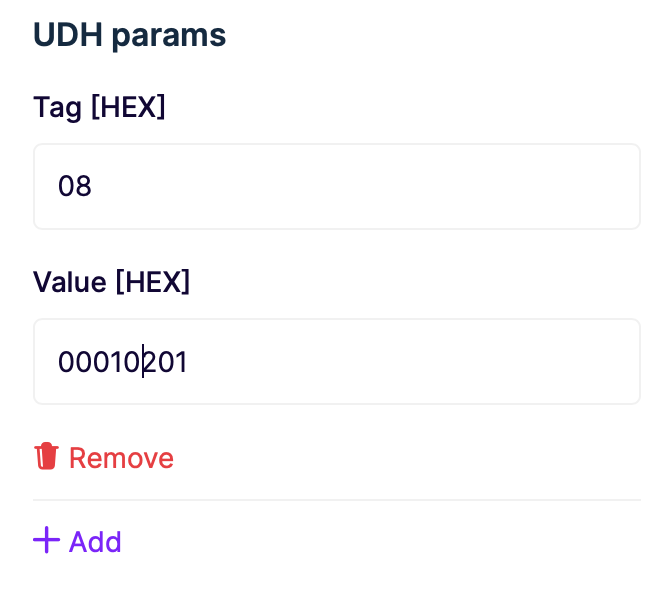
TLV params: is an optional parameter. Set it up here if you want it set up at a supplier level. If you want to use it on a case by case basis, you can always set it up in Settings in Live number testing.
TLV can also be used for routing as a unique identifier for each supplier.
The Tag and Value that you set up in our interface can be found in the optional parameters section of the Submit_sm command of the corresponding test: