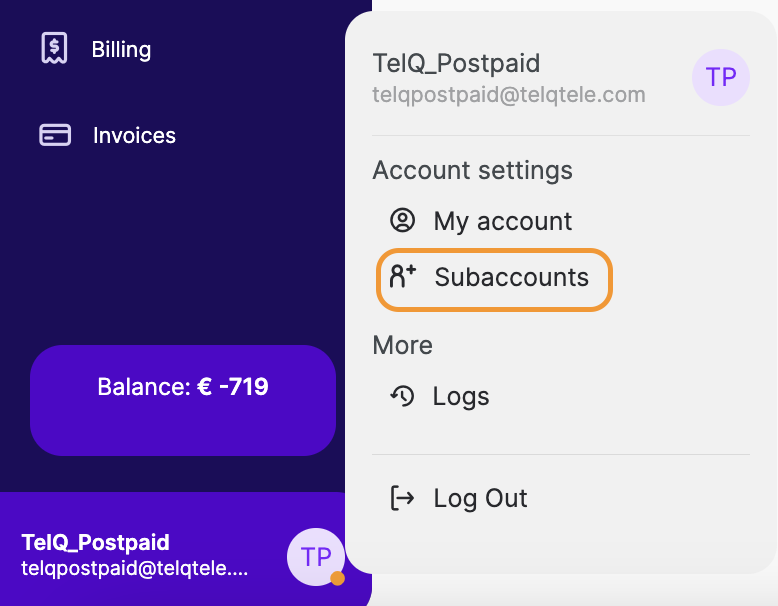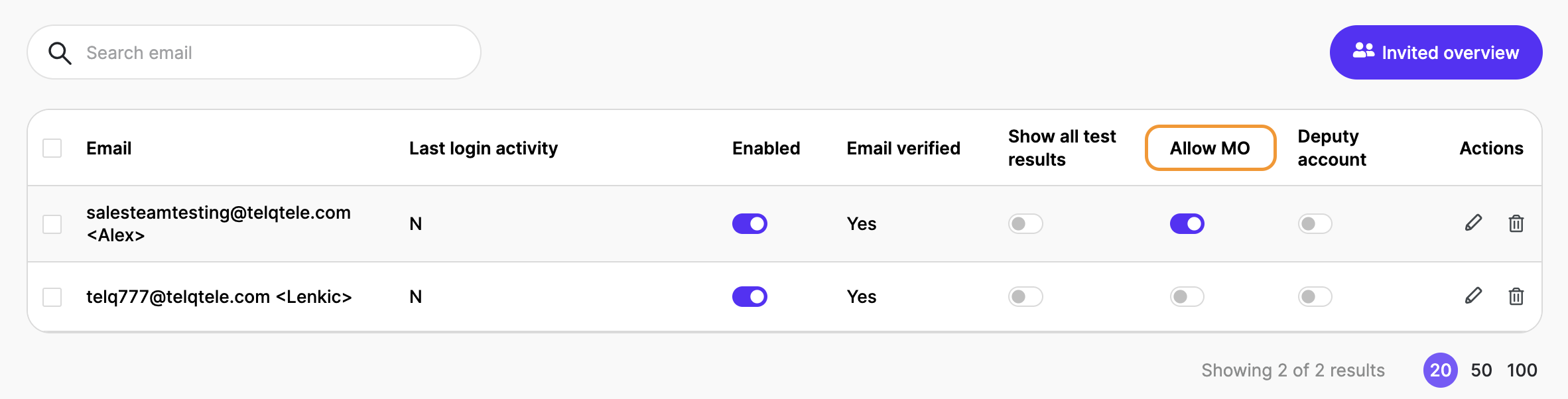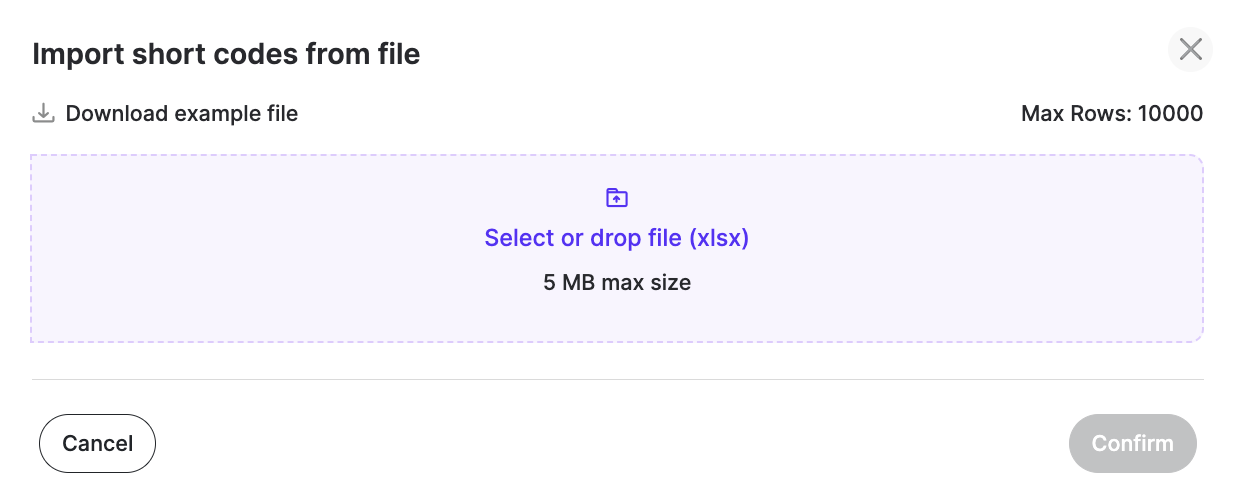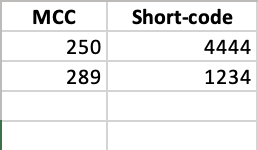MO Testing
Mobile Originated (MO) SMS Testing is a menu operating separately from A2P SMS testing features. With this service, TelQ enables its users to test Mobile Network Operators using our test numbers (origination) to send a message to another phone number or a short code (destination).
Due to the sensitive nature of using our numbers to send messages to other handsets or systems, this menu is only available to our postpaid clients who sign an Annex and DPA.
Once the documentation is in place, this menu is enabled and visible to the main account, deputy account(s) and all subaccounts with MO permissions in your company.
MO Testing Permissions
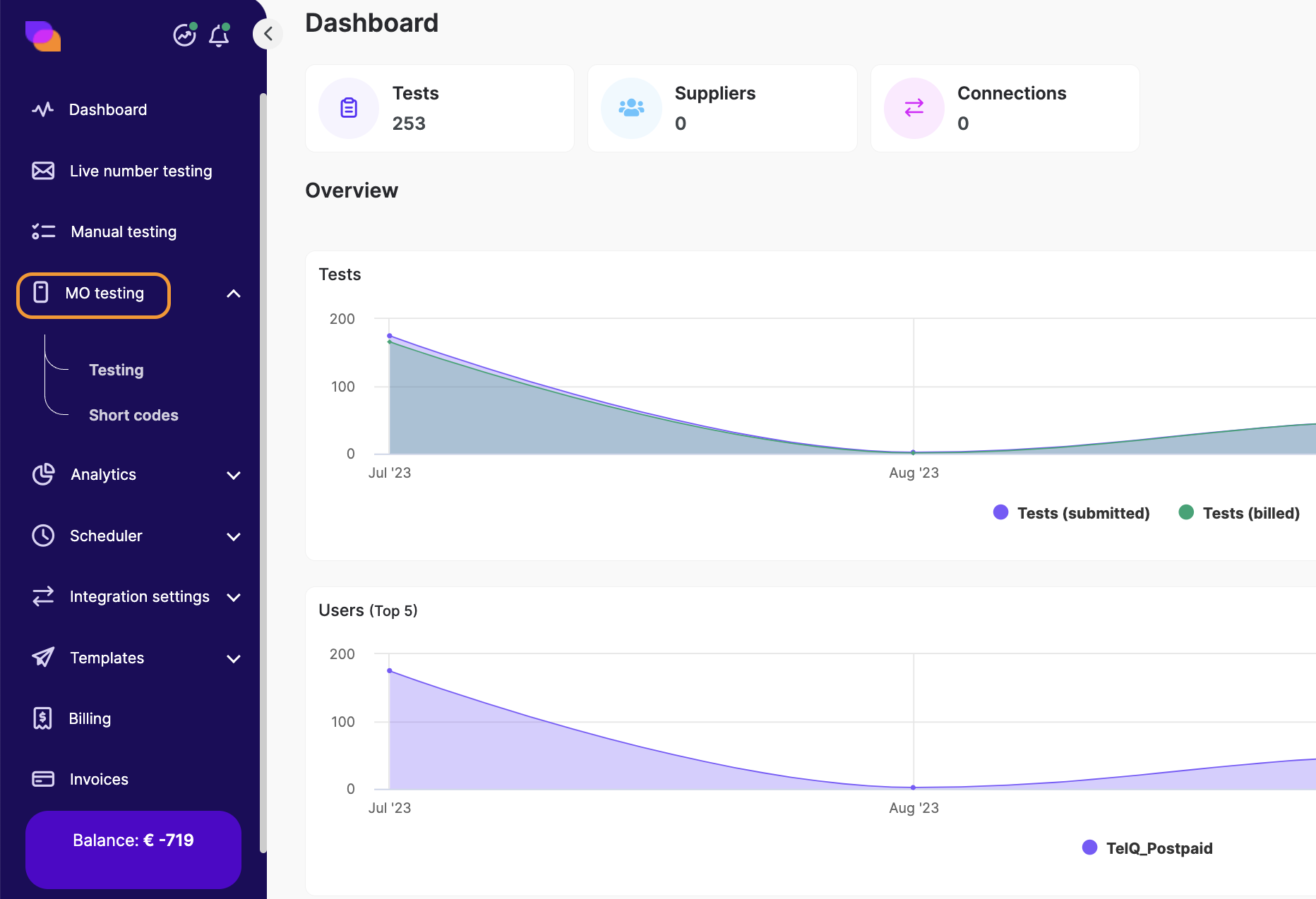
As a main or deputy account user, you will have the option to allow or restrict visibility to MO testing in the Subaccount menu by toggling the “Allow MO“ button.
If an account is a deputy account, please note it will automatically have these permissions.
MO Test Creation
This menu is available with no integration and in the Testing submenu you will be able to create and send your test to your destination number. You may use any long number or a short code which had been previously whitelisted.
Once you enter your destination number, our platform will provide you with the available origination networks matching your destination country.
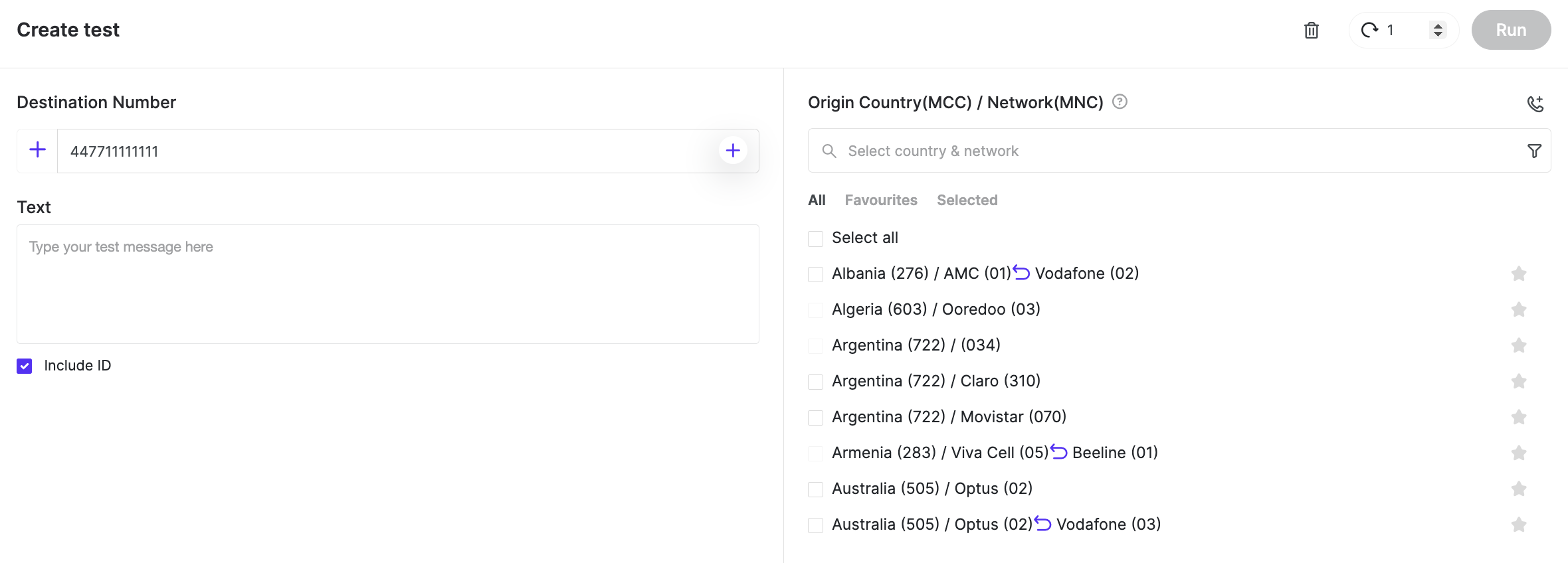
In this example, we typed a UK number in the destination text box and the system provided the networks available for testing at the moment of our search:
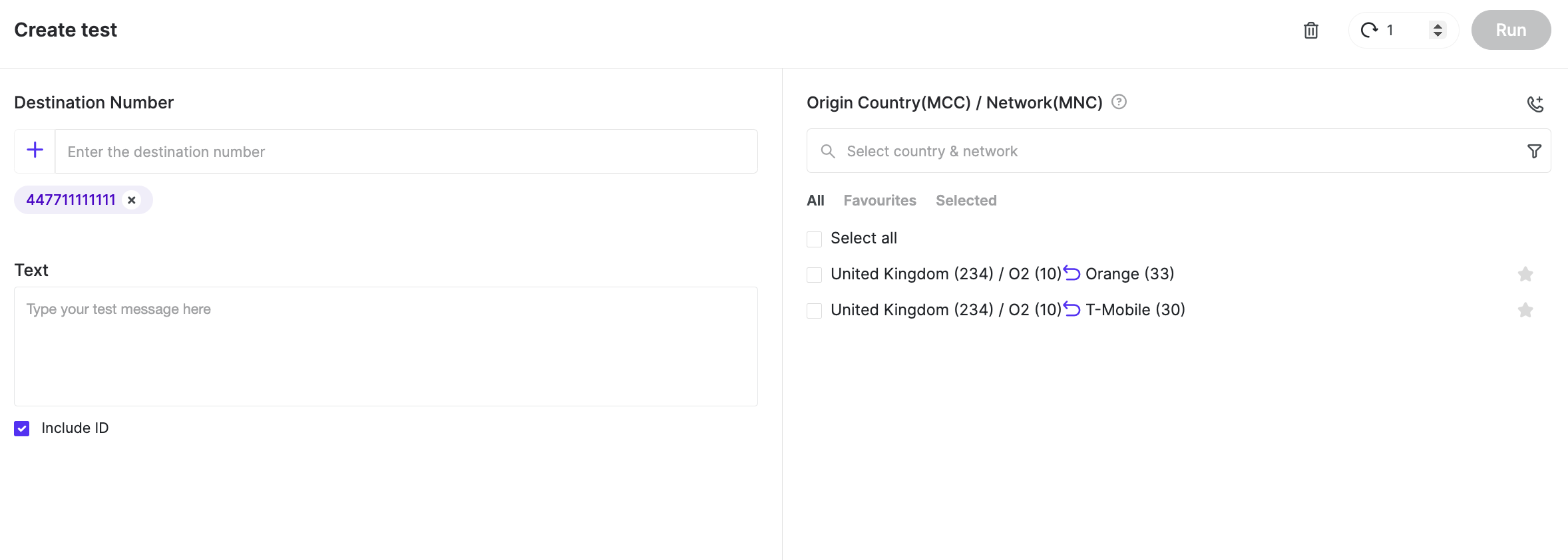
To use a short code, we first need to whitelist it in the Short codes submenu. You can either create them one by one, or import them in excel, for which you can use our example file:

When importing in excel, you will need to specify the Mobile Country Code and the Short code you would like to whitelist for it. Similarly, when whitelisting a short code manually in our UI, you need to specify the short code and the country.

Please be advised that only standard rate or free short codes should be whitelisted. It is the customer’s responsibility not to whitelist or test premium or non standard rate short codes or long codes.
Once a short code is whitelisted, it can be used in the MO testing menu by writing it in the destination number text box or by clicking on the bookmark icon. You will notice that the country for which it is whitelisted will appear as the origination MCC.
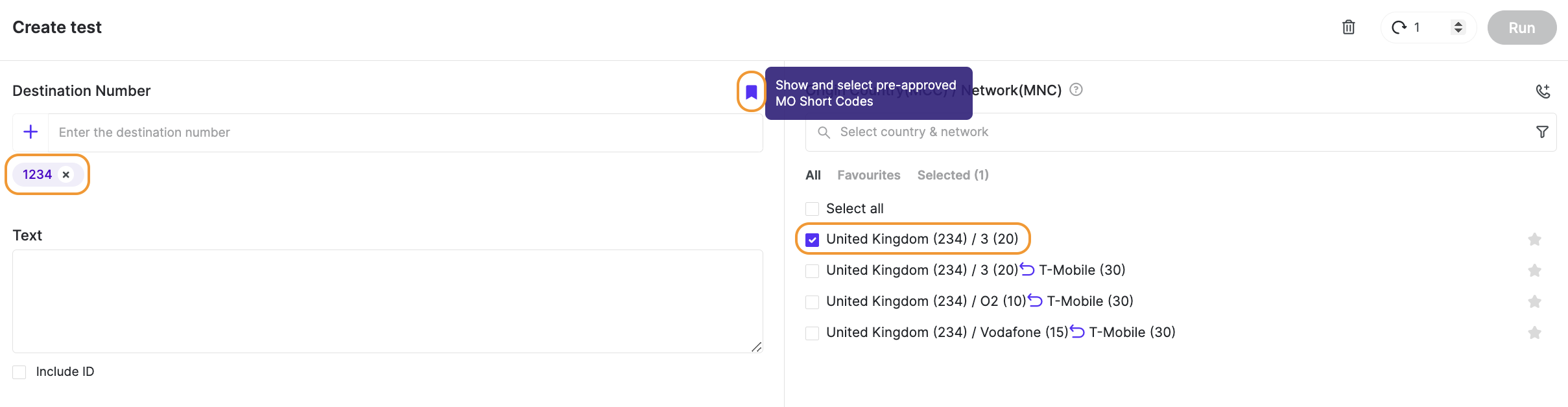
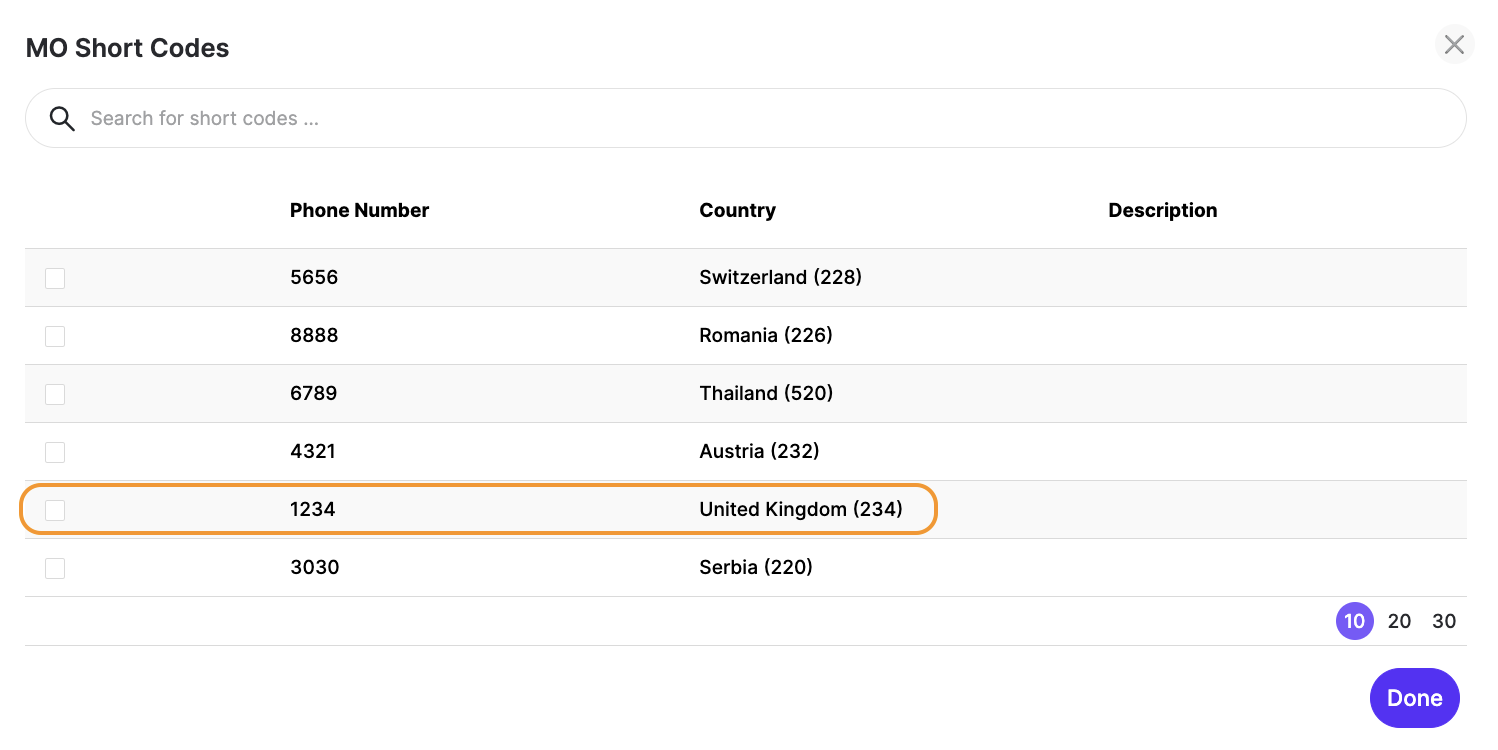
Bookmark icon pop-up
As far as text entry is concerned, you may write any message in the text box you’d like (within the industry standards and restrictions, which include but are not limited to fraudulent, misleading, dangerous or offensive content). Unlike for MT SMS testing, Test ID Text is optional. By default, this value is excluded, however, it can be added in your message by ticking this checkbox. The Test ID Text is moveable and customizable, like in the Live Number Testing menu.
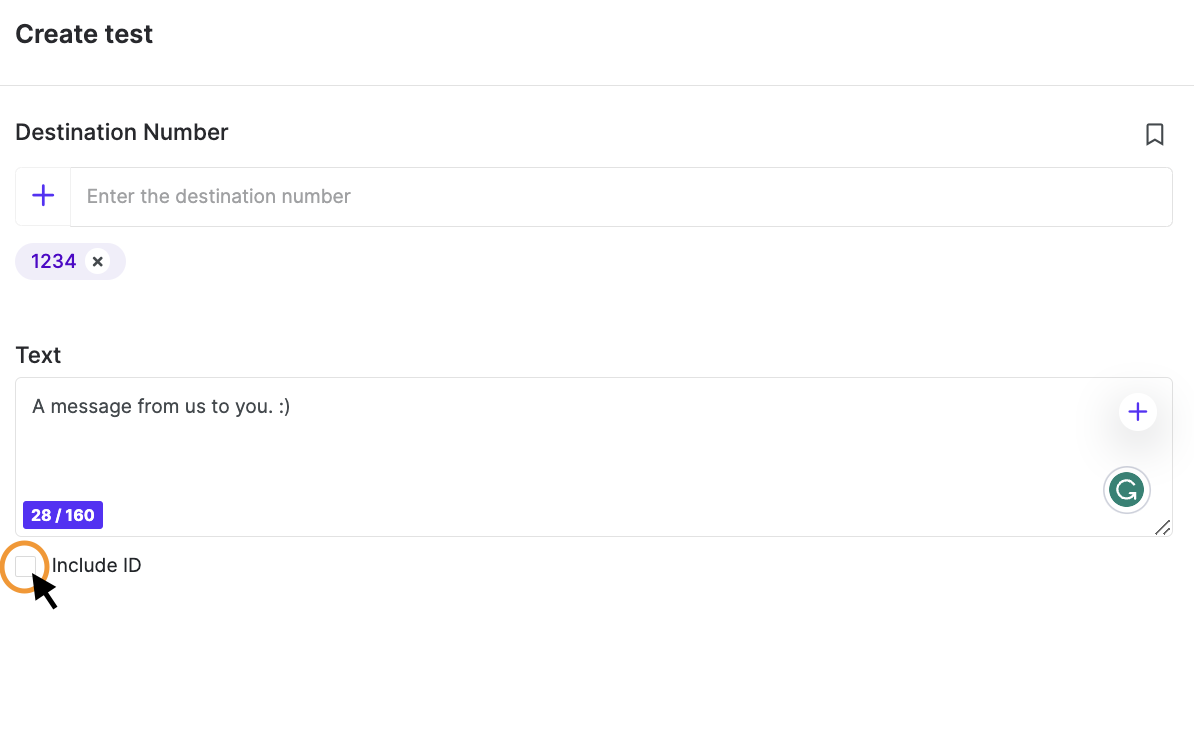
From our network coverage section you may:
Select your origination number(s)
Filter Ported from Non-ported numbers and vice versa
Add custom TelQ number as the origination number
And above it, you will find the action buttons to:
Delete your selection
Set the test to repeat
Run your test
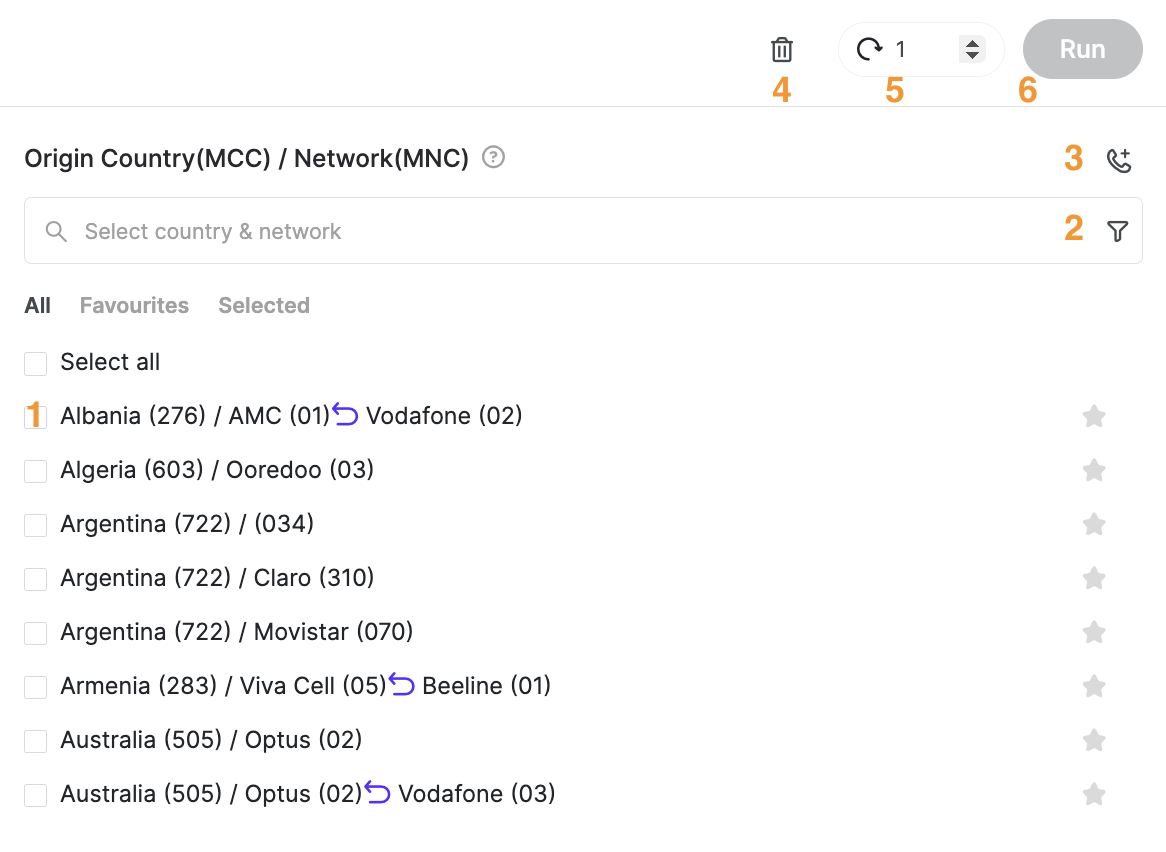
Results
► Rec. status: represents The SMS submission status which is the answer given by our test number to your test request. More details on the Icon status of the Receipt Status can be found clicking on the question mark (?) at the bottom right, then clicking on Help, as well as by hovering with the mouse over the icon in Results:
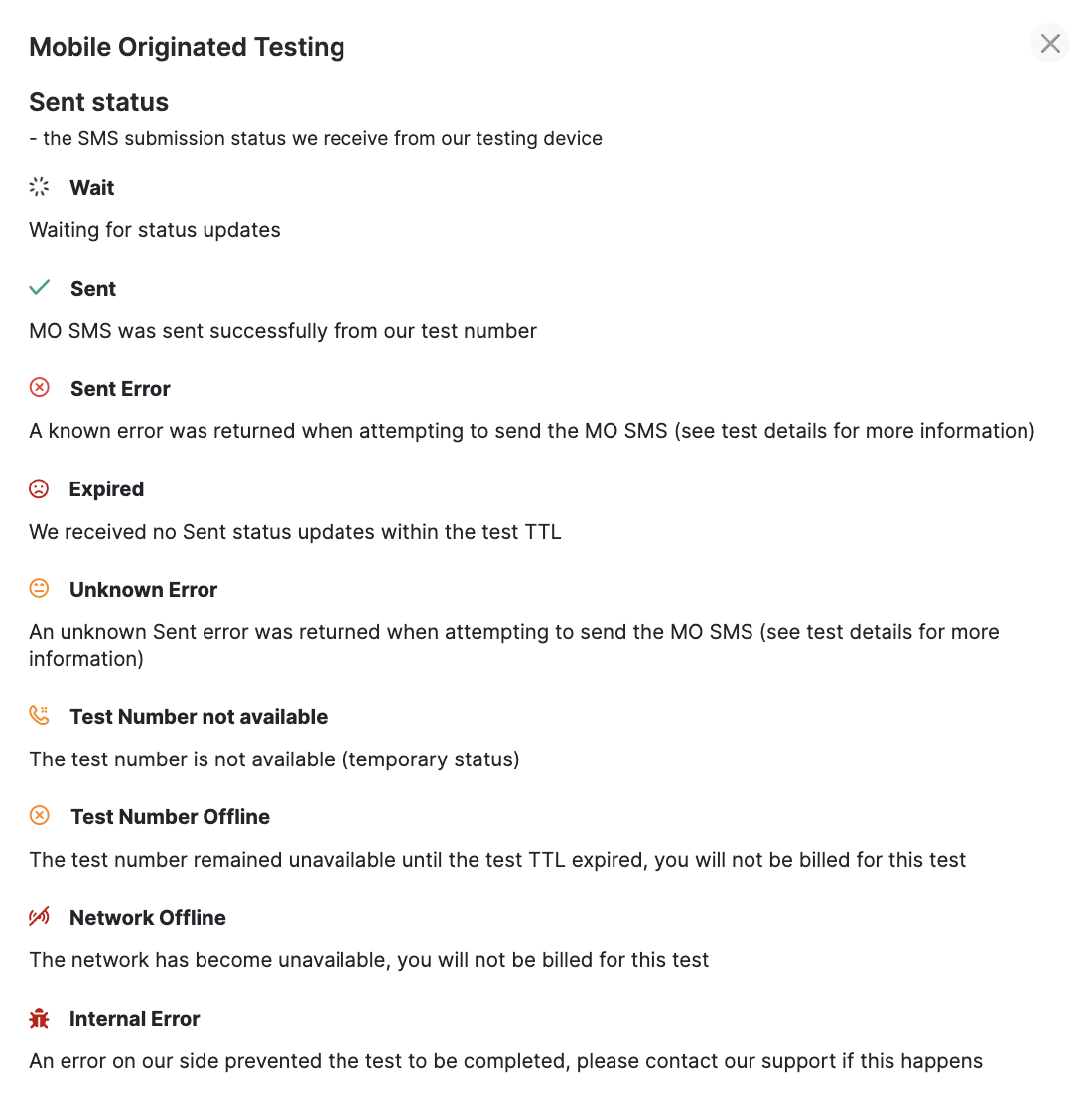
► DLR: represents the delivery report that you receive from the MNO. More details on the Icon status of the DLRs can be found clicking on the question mark (?) at the bottom right, then clicking on Help, as well as by hovering with the mouse over the icon in Results:
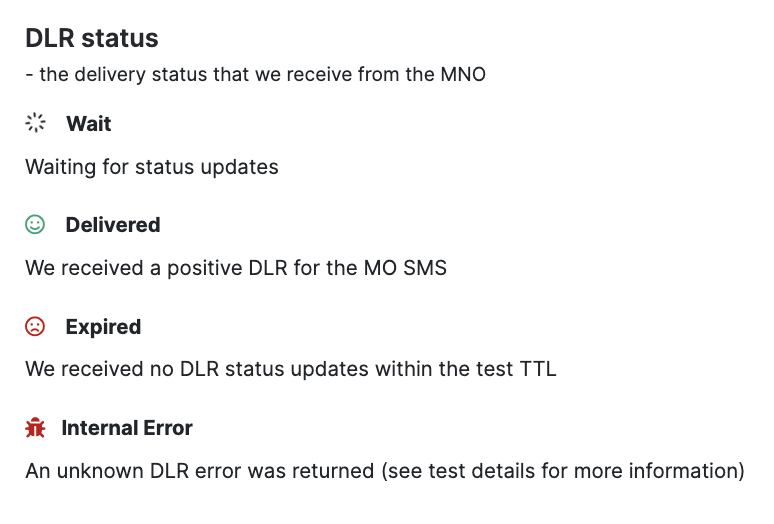
Please note that not all the MNOs consistently support DLR statuses and you might not receive them for some networks.