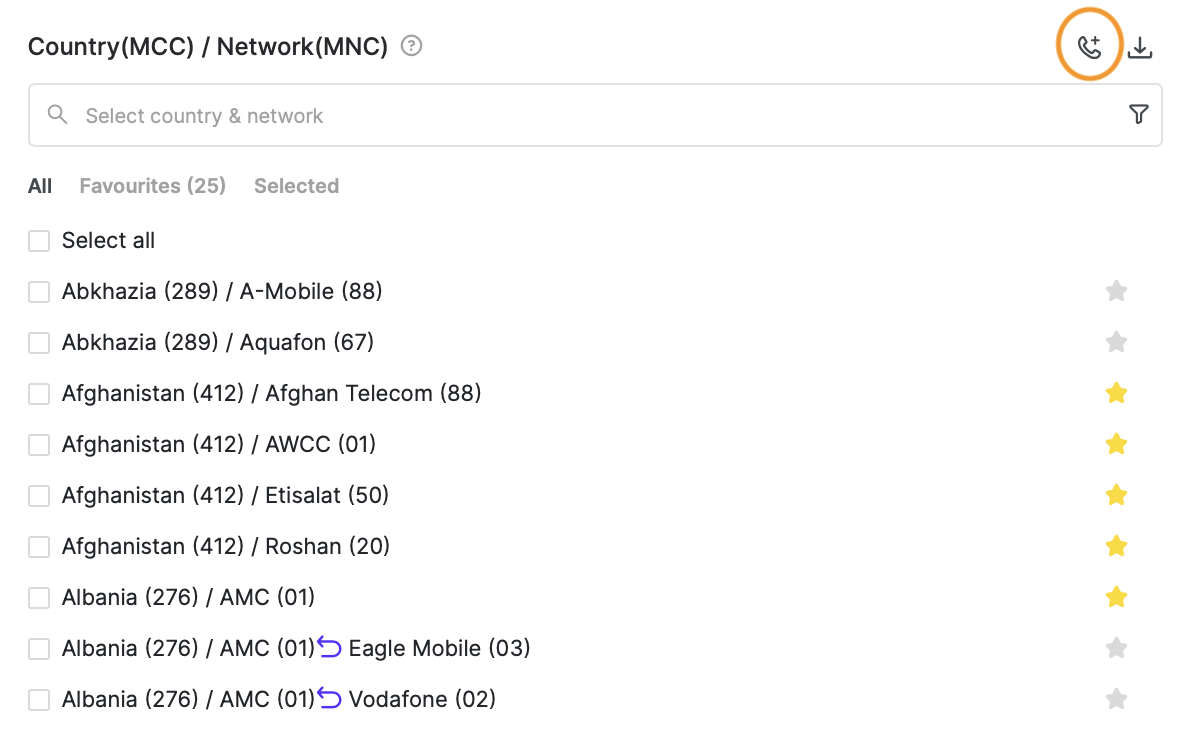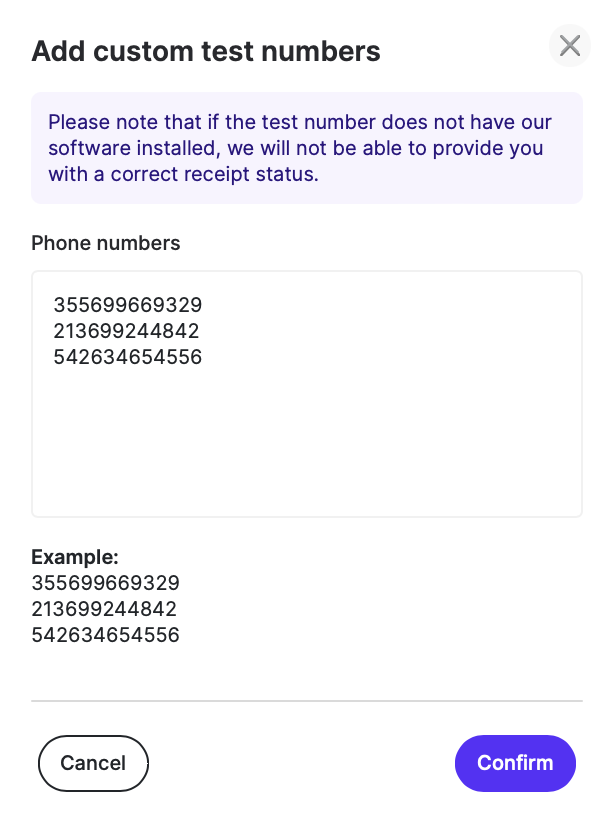Creating a test - Manual Testing
Creating a test with no integration
Creating a test with no integration in between your platform and TelQ’s platform: select the destination(s) that you wish to test, click Run and confirm if the summary of your test request is correct.
Destinations: In this list you may find all the destinations for which we have available test numbers at the time, representing our current coverage. Please note that this list will update constantly throughout the day to continuously account for networks coming in and out of the coverage. To download our coverage in the last 30 or the last 90 days, please click on the downward arrow icon.
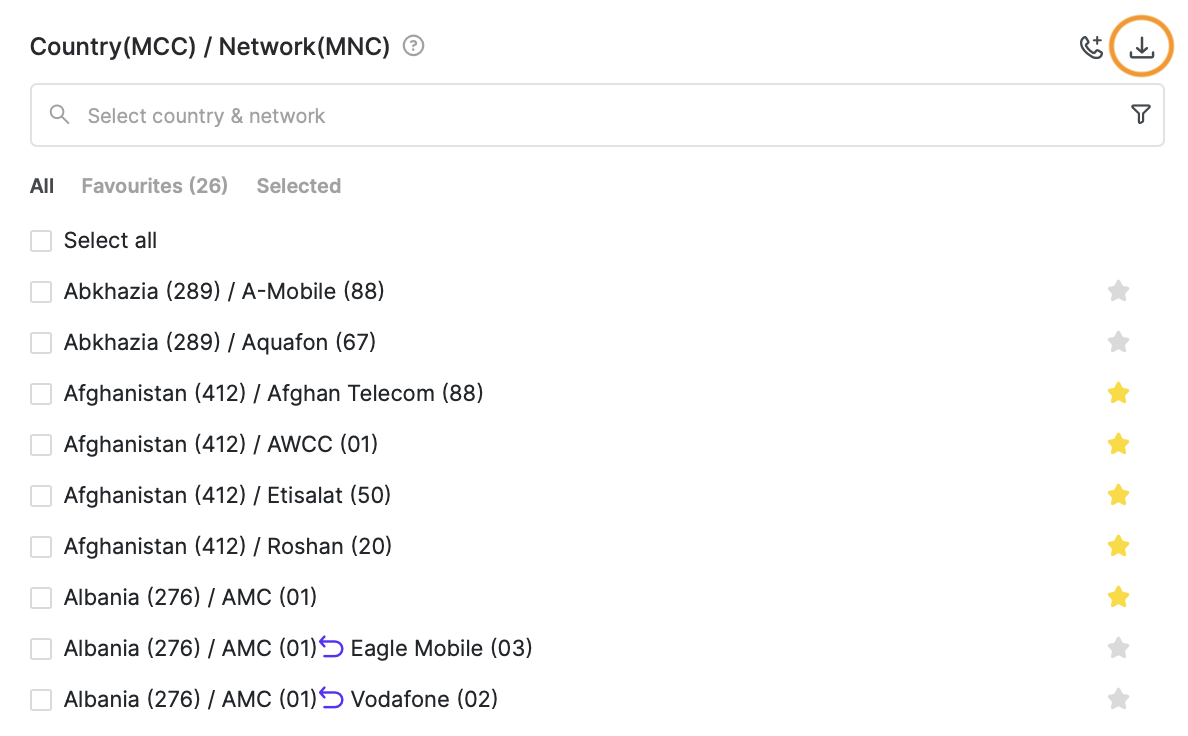
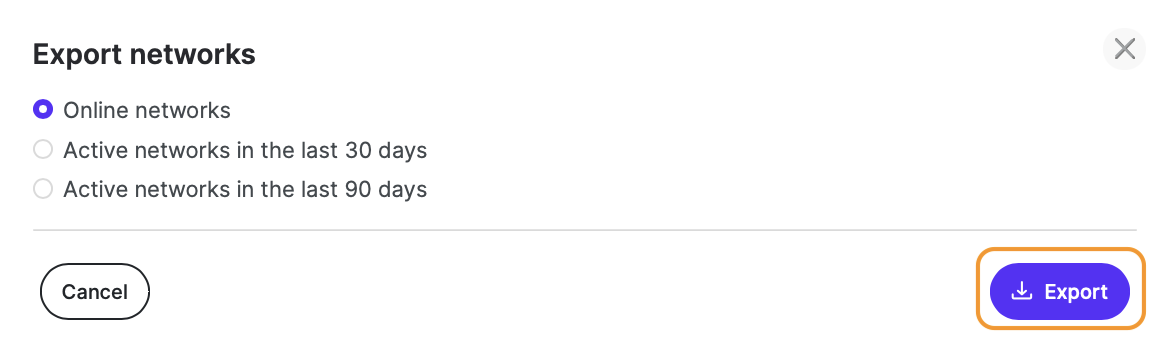
You may search for the destinations which you would like to test, select them with a check box or select all matching entries by clicking on the top check box.
▲ How to select multiple countries at once, without individually selecting each network:
Search for the first country (in this example Germany) and then click on the top check box (marked below):
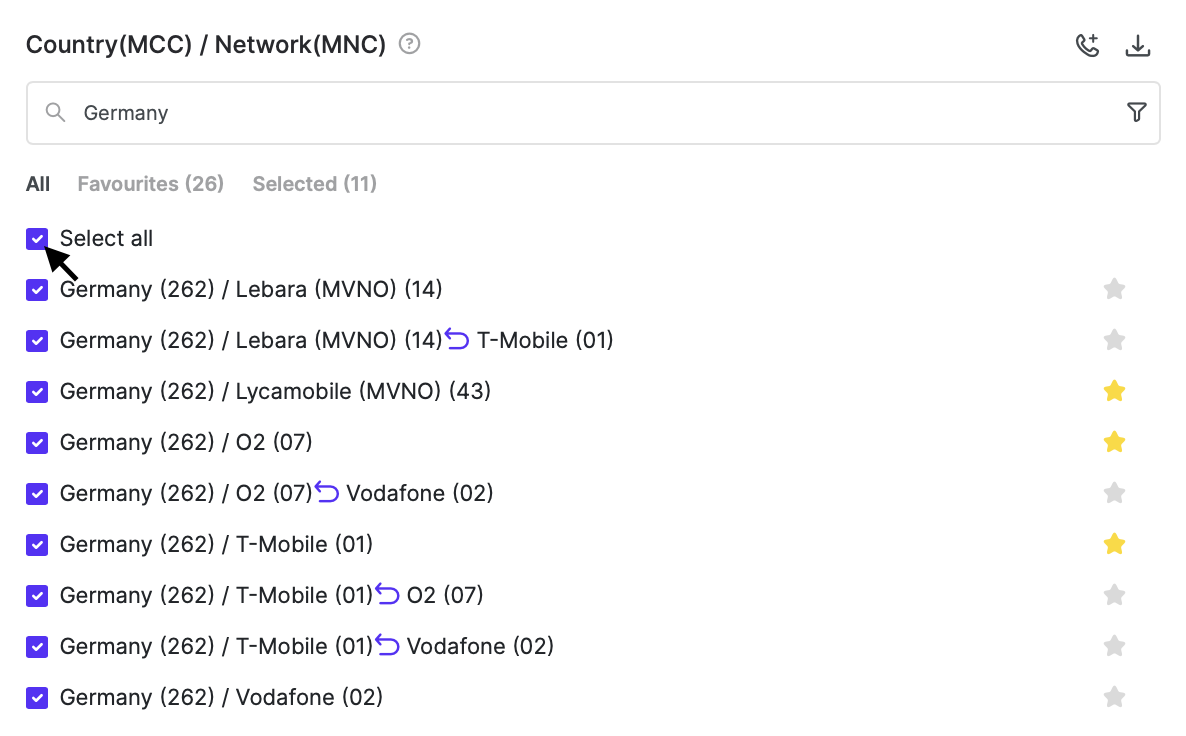
Delete the text from the search box (“Germany”). You will be returned to default coverage list but your previously selected destinations will still remain selected. You can view them in the “Selected” section and uncheck the ones you don’t want to test or clear all from this list.
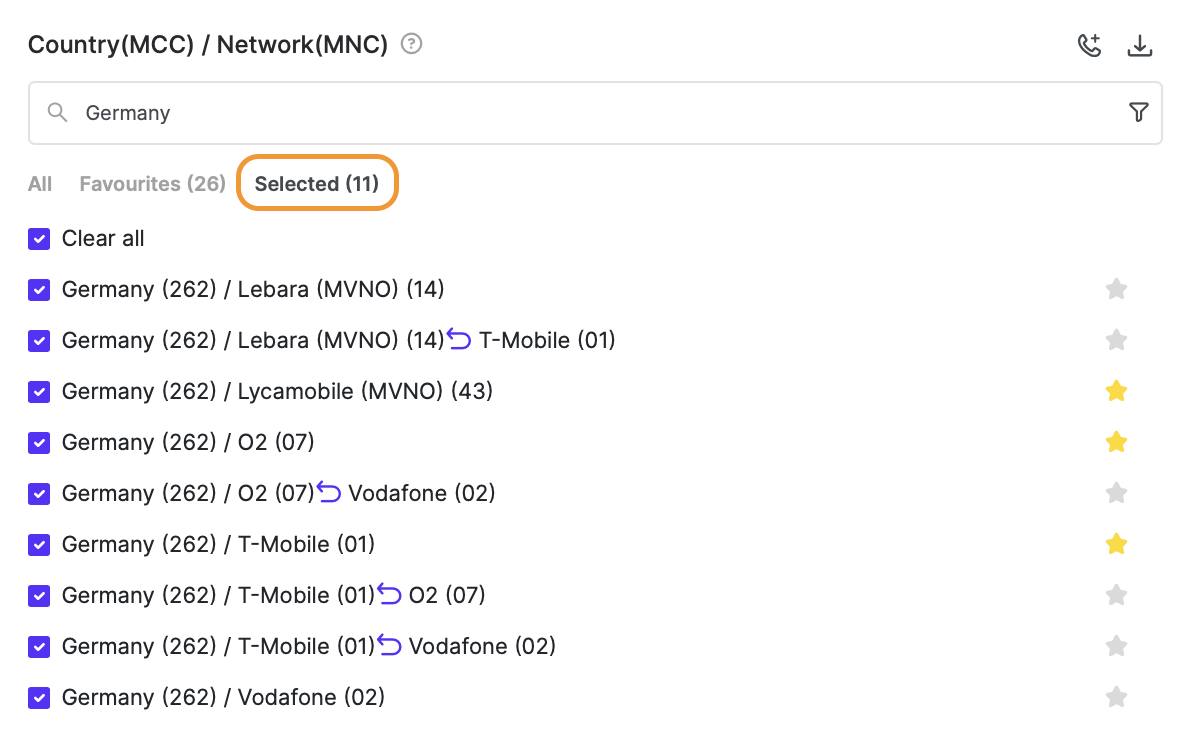
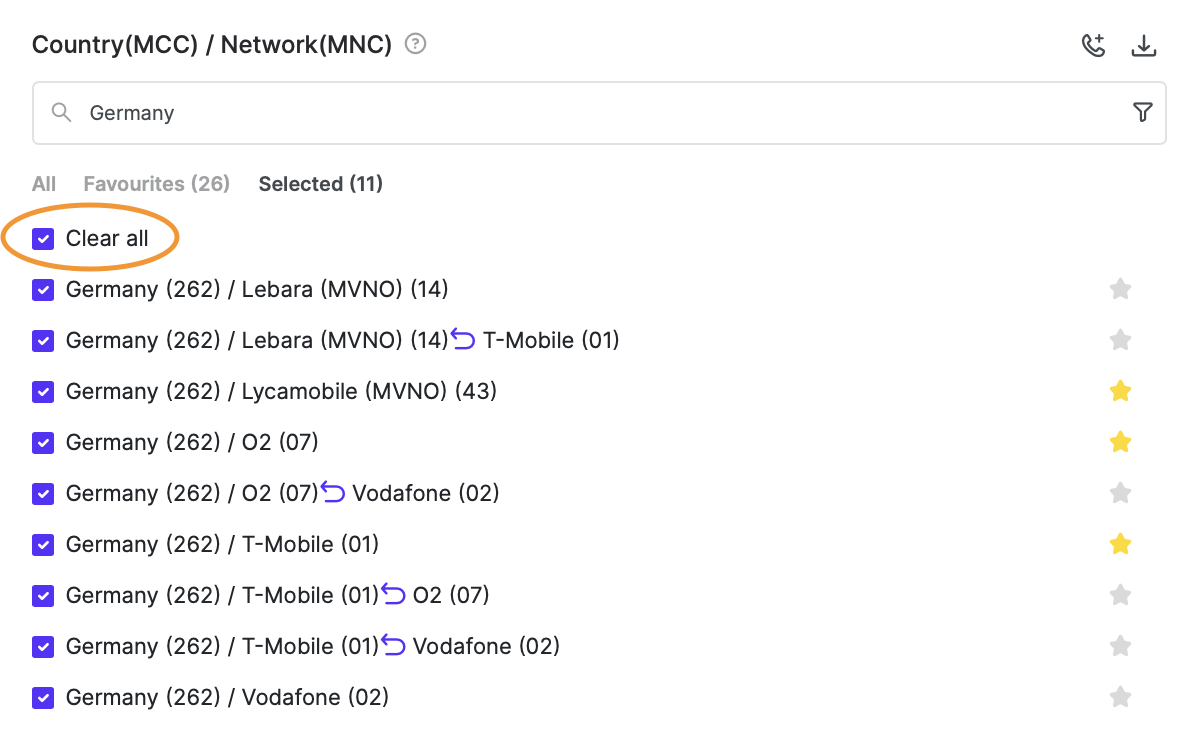
Unselect the top check box. In the Search box write now the second country that you wish to test. In this example, we will use Spain. In order to select all networks for Spain, please click again on the top check box.
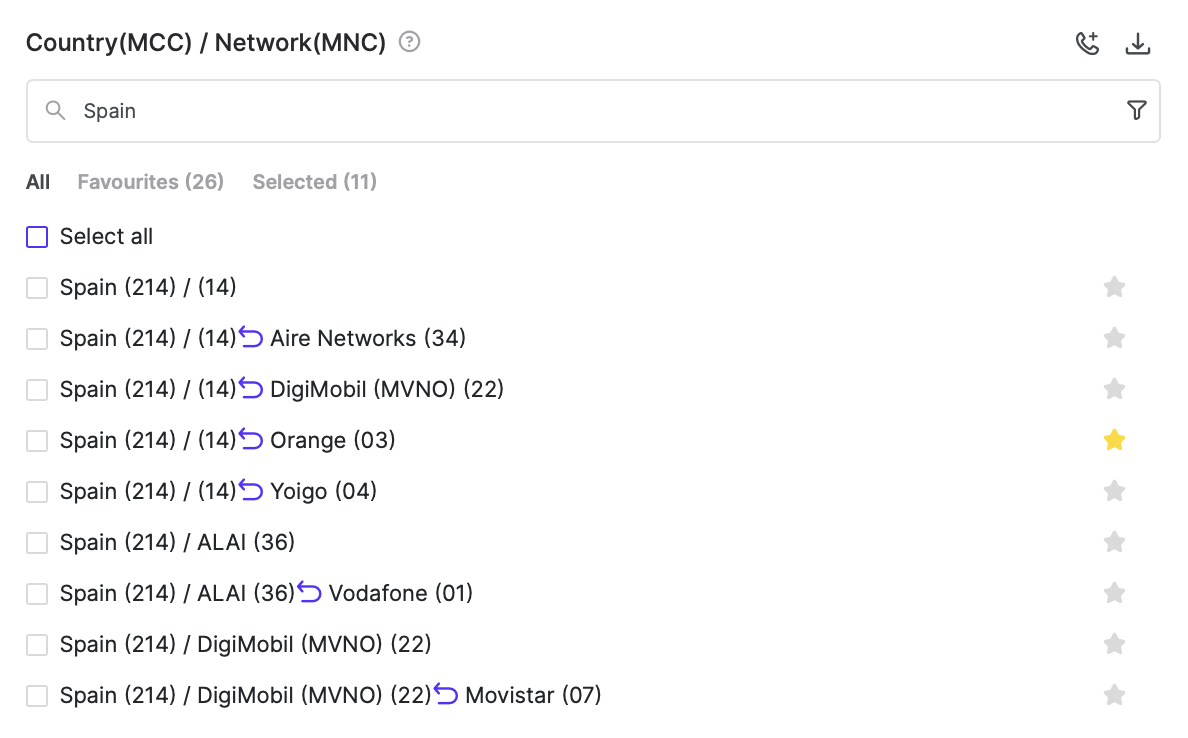
Repeat these steps for all the countries that you need to test.
For frequently tested destinations, you can use the star icon on the right hand side to mark a destination as favorite. Your Favorites will be listed in Favorites for easier access.
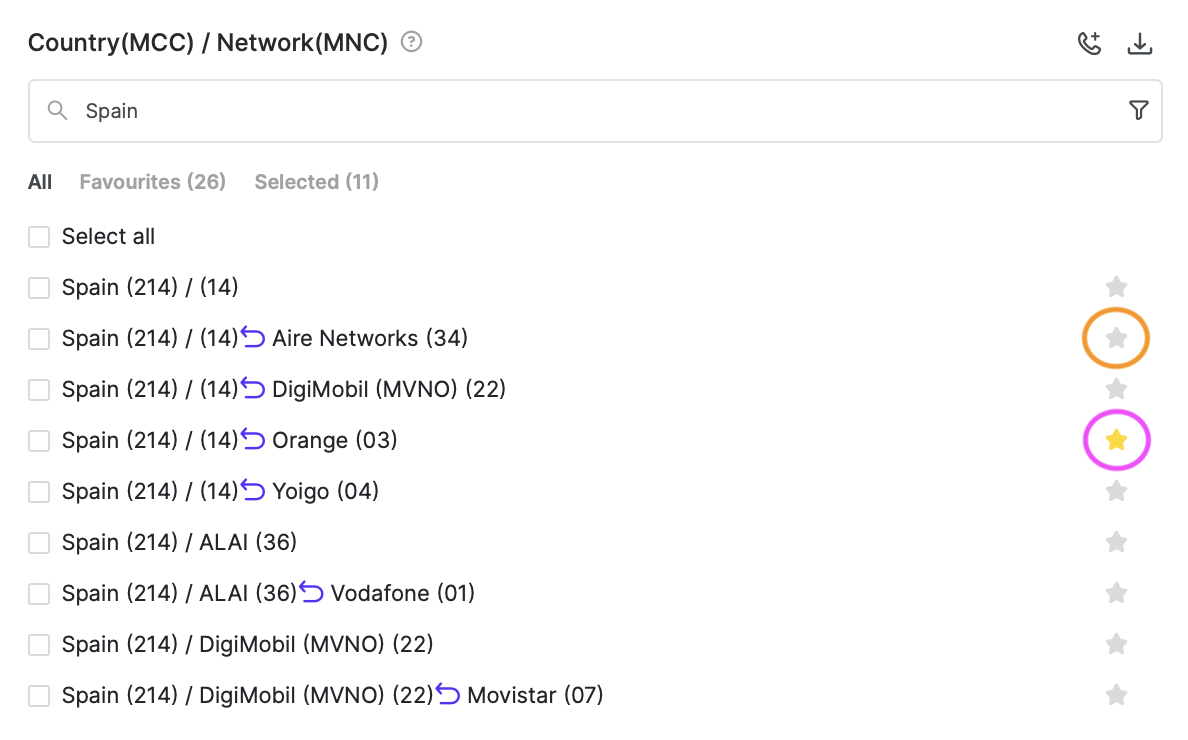
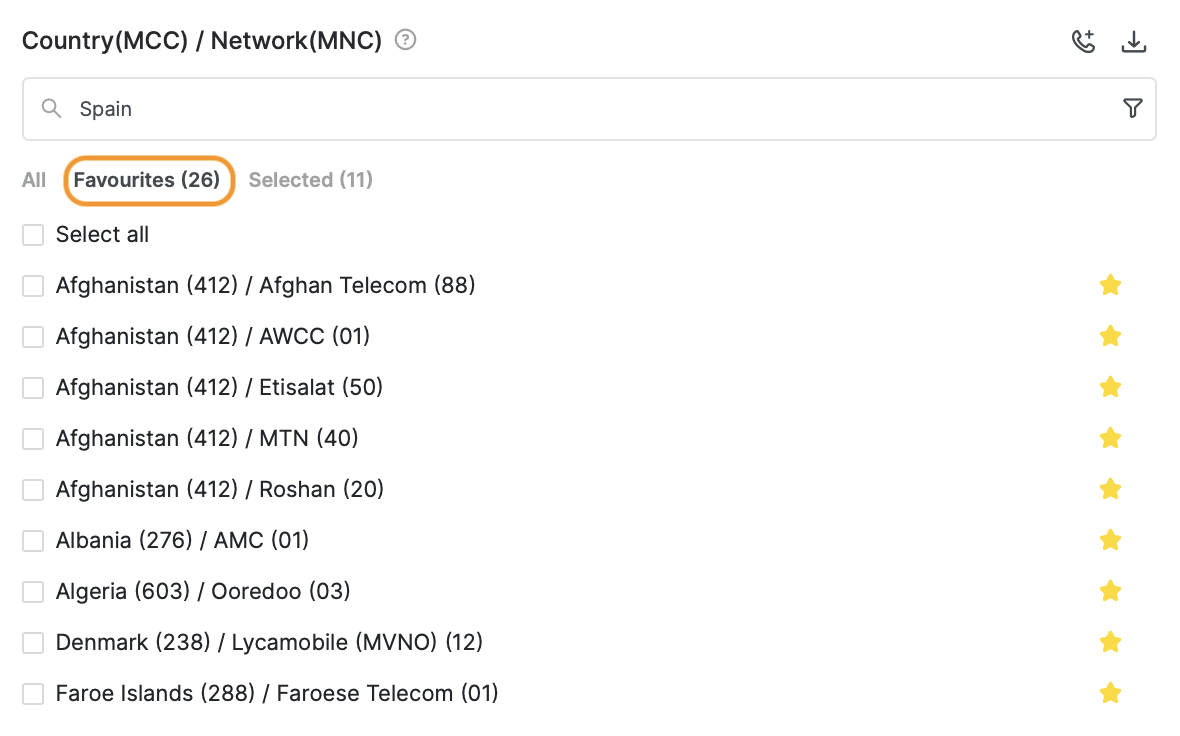
If you need to filter out the ported from non-ported numbers or vice versa, you can click on the funnel icon and sort by selecting the right checkbox:

Issue tests towards specific TelQ test numbers
We do not recommend testing specific test numbers instead of selecting the destination from the list due to the fact that we check the availability of our test numbers constantly and we update our coverage accordingly. Furthermore, our algorithms ensure the selection of the optimal test number for your test, depending on its usage, probability of it being whitelisted and its uptime.
When you choose to test a specific test number, our algorithms and availability checks are being bypassed, so we cannot guarantee that the test number you chose to test specifically is still available at the moment of the test and that it is functioning as expected.
Keeping in mind the above, you may issue a test towards a specific test number that was already allocated Keeping in mind the above, you may issue a test towards a specific test number that was already allocated to you in past tests by pressing the phone button in Destinations and pasting the test number in international format. For multiple test numbers, please write them one below the other as shown in the below screenshots:
Issue tests to external phone numbers
We do not recommend testing external phone numbers because they do not have our software installed, so we cannot retrieve the Receipt confirmation from them. We consider an external number a number which is not part of our test number pool.
We can take as example your own mobile phone number. You can follow the same steps mentioned in the previous section.
If you run the test and your SMS supplier delivers to the MCCMNC to which your phone number belongs, you will receive the SMS, but our tool will not be able to confirm the receipt of the SMS on your handset because our software is not installed on your phone.
Your test requests will be displayed at the bottom, in Results. As an example:

Note the 2 (same-colour) highlighted values and issue an SMS from your platform via the supplier that you wish to test. Send the SMS to the test number mentioned in Phone/SMSC column and include in the message body (next to your text) the Test ID Text corresponding to this test number.
As example for the Albania test in the screenshot, you would send the SMS from your platform to 35568xxxxxxx with the text “GaeeAInNIv ABCDEFG”, where ABCDEFG represents your own text. Your own text can be any of your choosing (ie. “is your Google login code” etc), but we advise you to avoid using the words “test”, “testing”, “telq“ etc or their translations in different languages in order to decrease the possibility of whitelisting.
It’s important to include the Test ID Text inside of the message body when you are issuing the test from your platform because the matching of the test request with the test result is done based on this value. Our system will be able to get the confirmation of delivery from the phone number only if the Test ID Text is present in the delivered text.
After the SMS is issued from your platform, if your SMS supplier is delivering to that MCC MNC, the Status in Results will be updated to:
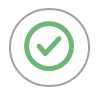
if the test was received by our test number and
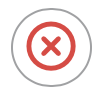
if the test was not received by our test number in the TTL value for the Test ID Text.